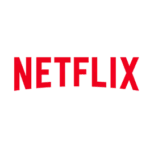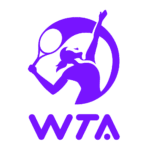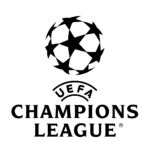Blog
How to Easily Set Up IPTV Smarters on Your Firestick
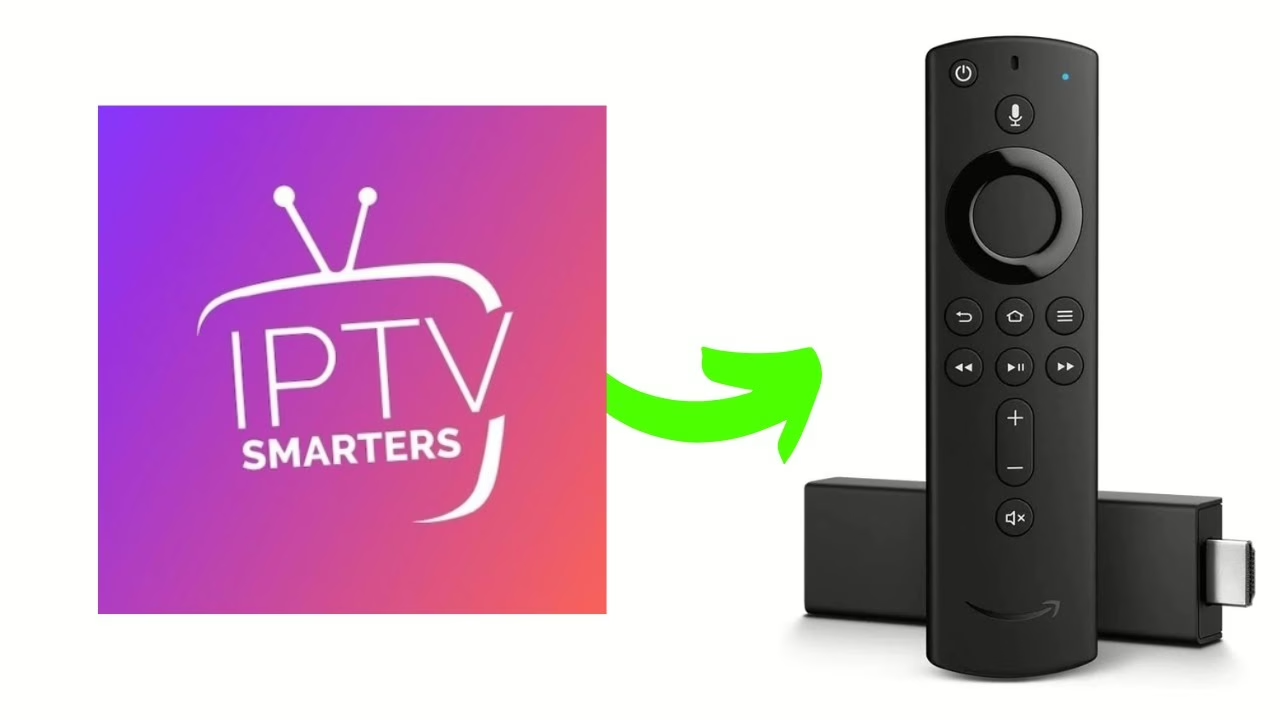
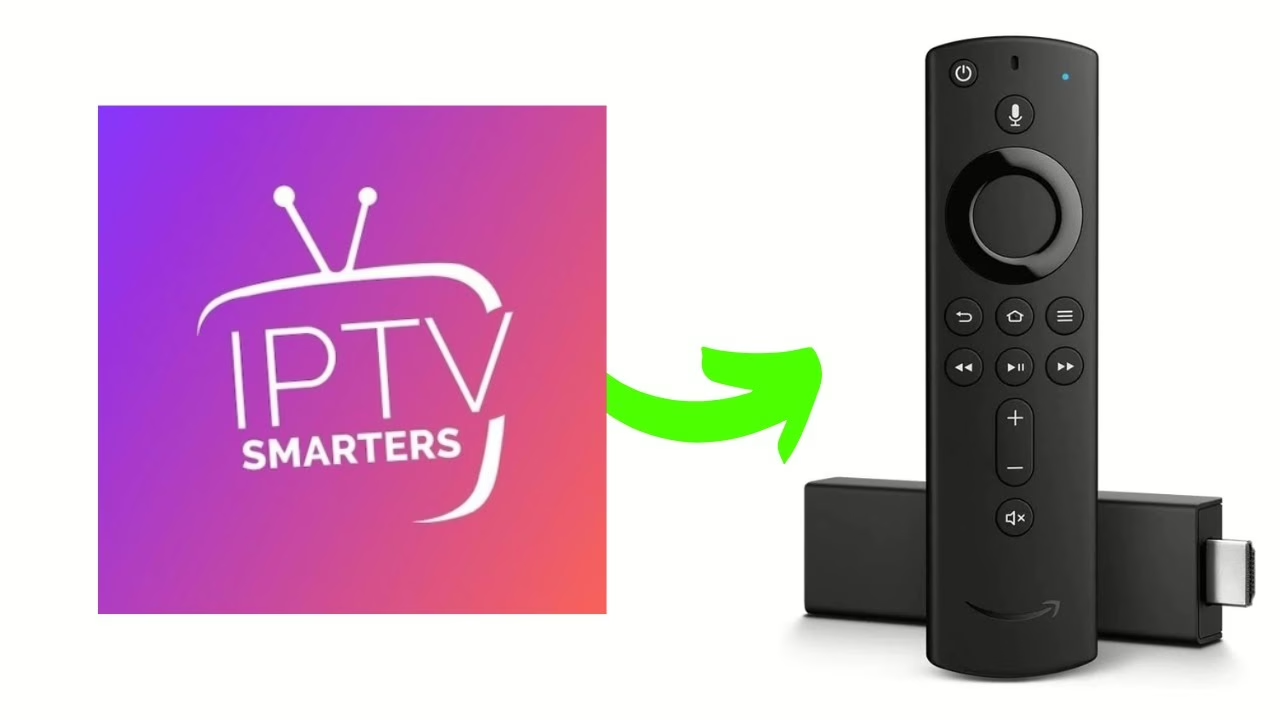
Introduction : IPTV Smarters on your Firestick.
Content on your Firestick, IPTV Smarters is one of the best apps to get you started. Known for its user-friendly interface and compatibility with multiple devices, IPTV Smarters makes it easy to stream live TV channels, movies, and shows. Whether you’re using an Android device, iOS device, or Amazon Firestick, IPTV Smarters offers an accessible way to watch your favorite content. In this guide, we’ll walk you through the simple steps to set up IPTV Smarters on your Firestick.
What is IPTV Smarters?
IPTV Smarters is a popular media player app that allows users to access IPTV channels from their provider in one convenient place. With IPTV Smarters, you can watch live TV, catch up on shows, and stream on-demand content. It’s compatible with various platforms, including iOS, Android, smart TVs, and, of course, the Amazon Firestick.
Why Use IPTV Smarters on Your Firestick?
Using IPTV Smarters on your Firestick offers the flexibility to access a wide range of channels and on-demand content, all from a small and portable device. The Firestick’s easy-to-use interface, combined with IPTV Smarters’ features, provides an enjoyable streaming experience that’s perfect for home or on-the-go viewing.
Step-by-Step Guide to Setting Up IPTV Smarters on Firestick
1. Install IPTV Smarters
To begin, open your Firestick’s main menu and follow these steps:
- Go to Settings > Device > Developer Options.
- Enable Apps from Unknown Sources to allow third-party app installations.
- Return to the home screen and open the Downloader app (you can download this from the Amazon App Store if you haven’t already).
- In the Downloader app, enter the URL to download IPTV Smarters and follow the prompts to install it on your Firestick.
2. Set Up Your IPTV Smarters Account
Once the app is installed, open it and follow these steps:
- Select the Login with Xtream Codes API option for easier setup, as this method doesn’t require manually entering long M3U URLs.
- Enter your IPTV service credentials provided by your IPTV provider.
- Choose either the Mobile or TV Interface (select the TV interface for the best experience on Firestick).
3. Configure Your IPTV Service
After logging in, you’ll be taken to the Add User page. Here’s where you can select and add the IPTV service you want to use:
- Enter your credentials, including your username, password, and server URL.
- Once you’ve completed this step, IPTV Smarters will automatically load the channel list and on-demand library from your provider.
4. Explore IPTV Smarters Features
With your IPTV account connected, you can now explore all the features IPTV Smarters offers:
- EPG (Electronic Program Guide): Browse channel schedules and upcoming programs.
- Multi-Screen View: Watch multiple channels simultaneously, which is ideal for sports fans or family viewing.
- Parental Controls: Control the content your kids can watch by setting restrictions on certain channels.
Additional Tips for a Better Streaming Experience
- Use a VPN: For privacy and security, it’s a good idea to use a VPN. This helps protect your data and provides access to IPTV content if it’s restricted in your area.
- Smarters Player Lite: Consider using Smarters Player Lite if you’re looking for a lightweight option with similar functionality. It supports external players, M3U files, and even Chromecast for added flexibility.
- Clear Cache Regularly: To ensure smooth streaming, clear the app’s cache periodically. This can be done directly in the IPTV Smarters app or from your Firestick’s settings.
Using IPTV Smarters Pro on Firestick
If you want access to additional features, IPTV Smarters Pro offers a premium experience. With the Pro version, you can stream on up to four screens at once, making it a great option for families. It also supports parental control features and allows you to broadcast content to a Chromecast device.
Final Steps for IPTV Smarters Setup
Once everything is configured, you’re ready to start streaming. IPTV Smarters offers a straightforward and customizable interface that makes finding and watching your favorite content a breeze. If you ever need support or assistance with setting up IPTV Smarters, don’t hesitate to reach out to your IPTV provider or check out our support page on WhatsApp for additional guidance.
Conclusion
Setting up IPTV Smarters on your Firestick is a quick and easy process that opens up a world of streaming possibilities. With this guide, you’ll have everything you need to enjoy IPTV content right from your Firestick, whether you’re at home or on the go. Ready to dive into a new streaming experience? Head over to our shop to explore IPTV subscription options and get started today!